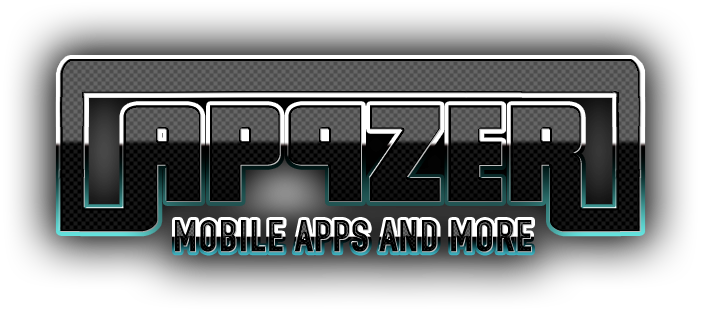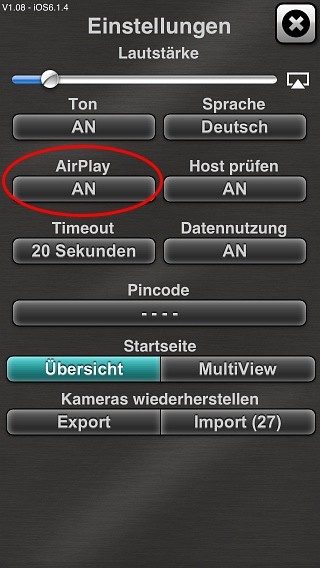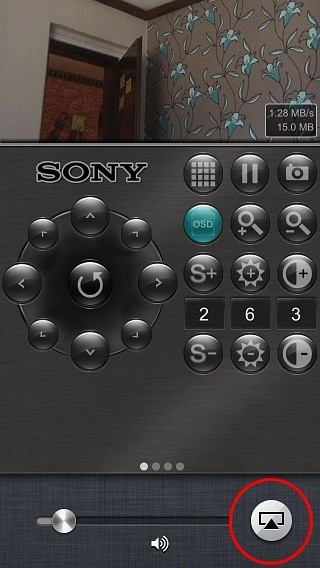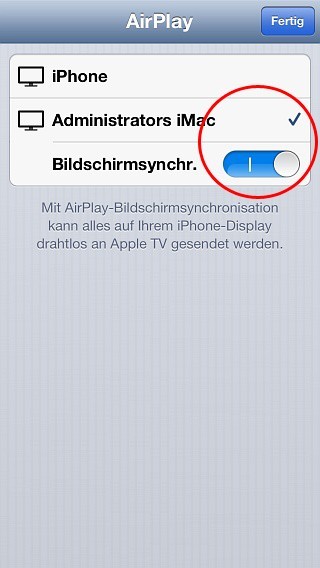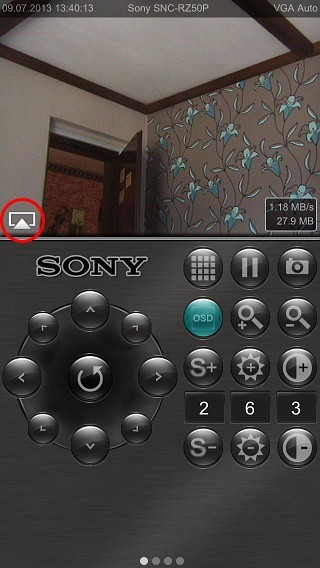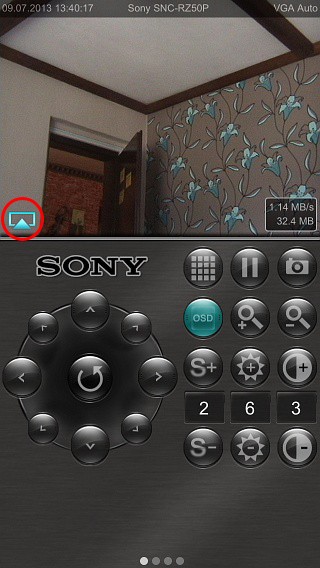ipCam FC / 7Links ipCam Remote AirPlay support with youir IP camera
To use the AirPlay functionality with the app and your IP camera, you need an AirPlay compatible device in the same wireless network as your iPhone or iPad or an appropriate VGA or Digital AV Adapter (HDMI).
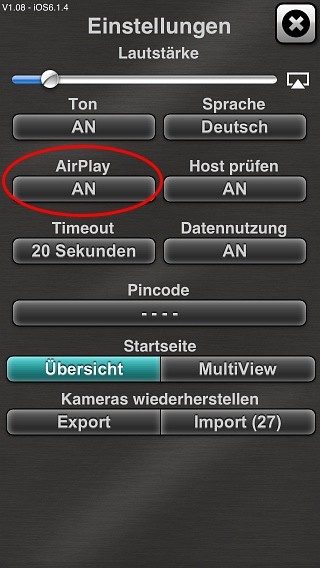 |
take look in the app settings, whether the AirPlay functionality is turned on, by default it is enabled |
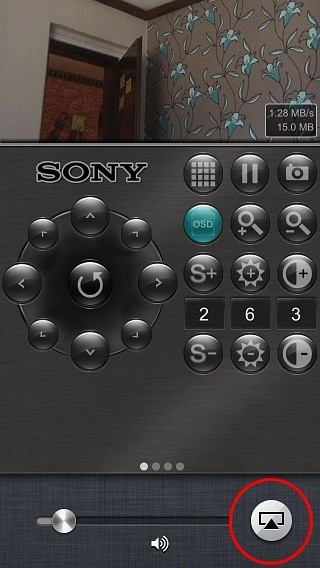 |
Double-press the home button of your device. The Quick Start menu appears as seen in the picture. Then scroll to the left to the volume control. Is a compatible AirPlay device in range (WLAN), the AirPlay button is displayed. |
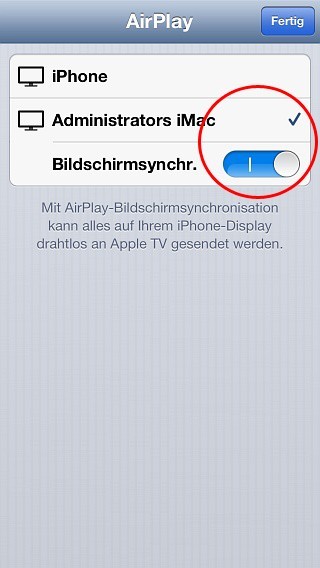 |
After pressing the button, a menu with all available AirPlay devices appears. Enter the desired device and activate the screen synchronization. |
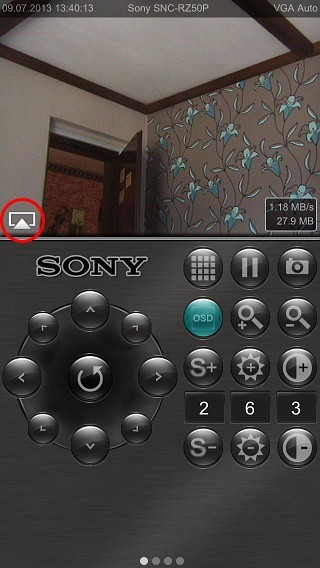 |
If the devices are connected, the AirPlay icon appears after about 5 seconds. |
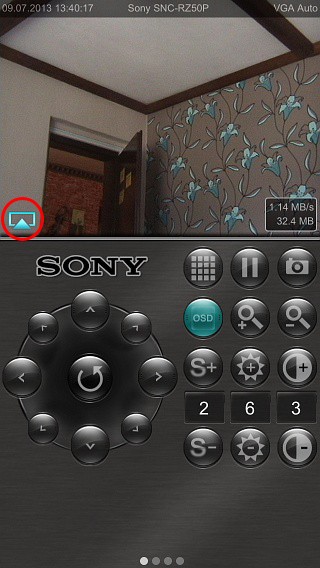 |
Press the AirPlay icon - the current IP camera videostream is shown on your monitor or TV.
The same function is achieved with a compatible VGA or Digital AV (HDMI) adapter. |
|